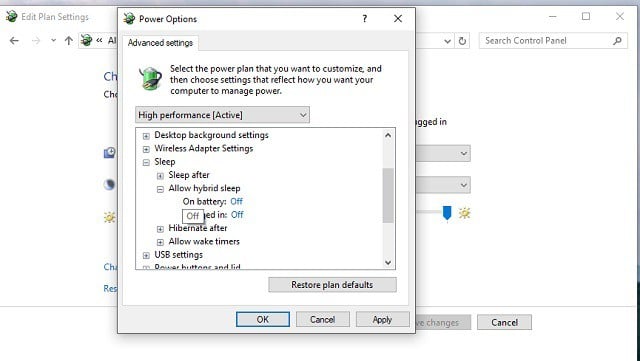
How to Check Power Supply on PC Windows 11
Power supplies are an often overlooked but vital component of your PC. They provide the electricity that your computer needs to operate, and if they fail, your computer will not be able to function.
There are a few different ways to check if your power supply is working properly. One way is to simply look at it. If the power supply is making any unusual noises, such as a buzzing or clicking sound, it may be a sign that it is failing. You should also check the power supply for any physical damage, such as dents or cracks.
Another way to check your power supply is to use a multimeter. A multimeter is a device that can measure voltage, current, and resistance. To use a multimeter to check your power supply, follow these steps:
- Turn off your computer and unplug it from the power outlet.
- Open the case of your computer.
- Locate the power supply. It will be a large, metal box with a fan on it.
- Connect the multimeter to the power supply. The red lead of the multimeter should be connected to the +12V rail, and the black lead should be connected to the ground rail.
- Turn on the multimeter and set it to measure voltage.
- The multimeter should display the voltage of the power supply. It should be between 11.4V and 12.6V.
If the voltage is outside of this range, it may be a sign that the power supply is failing. You should replace the power supply as soon as possible.
Power Supply Failure: What to Do?
If your power supply fails, there are a few things you can do:
- Check the warranty. Most power supplies come with a warranty of at least two years. If your power supply is still under warranty, you can contact the manufacturer to get a replacement.
- Replace the power supply. If your power supply is not under warranty, you will need to replace it. You can purchase a new power supply from a computer store or online retailer.
- Contact a computer repair technician. If you are not comfortable replacing the power supply yourself, you can contact a computer repair technician to do it for you.
Tips for Extending the Life of Your Power Supply
There are a few things you can do to extend the life of your power supply:
- Keep your power supply clean. Dust and dirt can build up on the power supply over time, which can cause it to overheat and fail. You should clean your power supply regularly with a can of compressed air.
- Don’t overload your power supply. The power supply can only provide a certain amount of power. If you overload it, it may cause the power supply to fail. You should make sure that the total wattage of your computer’s components does not exceed the wattage of the power supply.
- Don’t use your computer in a hot environment. Heat can damage the power supply. You should keep your computer in a cool, well-ventilated area.
By following these tips, you can help to extend the life of your power supply and keep your computer running smoothly.
Expert Advice: Troubleshooting Power Supply Issues
If you are experiencing problems with your power supply, there are a few things you can do to troubleshoot the issue:
- Reset the power supply. Sometimes, the power supply can simply be reset by turning it off and then back on.
- Check the connections. Make sure that all of the connections between the power supply and the other components in your computer are secure.
- Test the power supply with a different computer. If you have another computer, you can try connecting the power supply to it to see if it works.
- Contact a computer repair technician. If you are unable to troubleshoot the issue yourself, you should contact a computer repair technician to help you.
By following these tips, you can help to troubleshoot power supply issues and keep your computer running smoothly.
FAQs on Power Supply
Q: What are the signs of a failing power supply?
A: The signs of a failing power supply include unusual noises, such as buzzing or clicking, physical damage, such as dents or cracks, and voltage that is outside of the normal range.
Q: What should I do if my power supply fails?
A: If your power supply fails, you should check the warranty, replace the power supply, or contact a computer repair technician.
Q: How can I extend the life of my power supply?
A: You can extend the life of your power supply by keeping it clean, not overloading it, and not using your computer in a hot environment.
Conclusion
Power supplies are an important part of your PC, and it is important to make sure that they are working properly. By following the tips in this article, you can help to extend the life of your power supply and keep your computer running smoothly.
Are you interested in learning more about power supplies? Let us know in the comments below!

Image: instructables.com

Image: digitaltrends.com
What PSU Do I Have? [Simple Guide] – YouTube Dec 27, 2023In Windows 11, go to “Settings,” click on “System,” and then “Power & sleep.”. For more options, click “Additional power settings.”. Here, you can customize power plans adjusting sleep times, brightness, and behaviors when your PC is plugged in or on battery. It’s like fine-tuning your PC’s power performance to match your